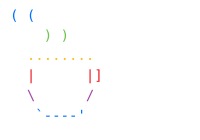BrewKernel User Manual
IMPORTANT: Running this kernel on real hardware is at YOUR OWN RISK.
This software comes with ABSOLUTELY NO WARRANTY.
The developer is not liable for any damage to your system.
System Overview
Welcome to the BrewKernel, a simple hobby operating system kernel designed for x86_64 architecture. This manual provides an overview of the system, its features, and available commands.
BrewKernel boots into a VGA text mode display (80x25 characters). It initializes a custom color palette and provides basic keyboard input handling. The primary user interface is a simple command-line interface (CLI).
Hardware Requirements
- Tested Configuration:
- HP EliteDesk 705 G4 DM 65W SBKPF
- CPU:
- AMD Ryzen 5 PRO 2400G (8) @ 3.600GHz
- GPU:
- AMD ATI Radeon Vega Series (VGA ONLY)
- Display:
- VGA port required - No other display outputs are supported
- Boot:
- Legacy boot mode required (NOT UEFI)
Building from Source
Prerequisites
Docker is required for building the kernel in a consistent environment.
Build Steps
# Build the Docker container
cd BrewKernel
docker build buildenv -t brewkernel
# Run the build script
docker run --rm -it -v "$(pwd)":/root/env -w /root/env --platform linux/amd64 brewkernel make build-x86_64
Build outputs:
- dist/x86_64/kernel.bin - Kernel binary
- dist/x86_64/kernel.iso - Bootable ISO image
Installation on Real Hardware
Steps to Install
- Install BalenaEtcher on your device
- Use BalenaEtcher to flash kernel.iso to a USB drive
- Ensure you have a compatible x86_64 system
- Enable legacy boot in BIOS
- Boot from USB using legacy boot option (NOT UEFI)
Technical Details
Memory Map
Kernel Load Address: 0x100000 (1MB)
Stack Size: 16KB
Page Tables: Identity Mapping
VGA Buffer: 0xB8000
VGA Text Mode
- Resolution: 80x25 characters
- 16-color palette with RGB customization
- Hardware cursor support
- Automatic screen scrolling
- Text wrapping at screen boundaries
Text Input & Display
- 256-character input buffer
- Backspace handling with cursor movement
- Case-insensitive commands
- Color attributes for text and background
Real-Time Clock & Timezone Support
- RTC driver with BCD conversion
- Global timezone database
- Support for half-hour offsets
- System uptime tracking
Features
- VGA Text Mode Driver: Full control over text and background colors.
- PS/2 Keyboard Driver: Handles key presses, including modifier keys like Shift.
- Simple CLI: A basic shell to interact with the kernel.
- Command History (Use arrow keys to select previous commands).
How to Use the CLI
Upon boot, you can type 'CLI' and press Enter to start the command-line interface. Once in the CLI, you can type commands followed by Enter. Commands are case-insensitive.
Available Commands
| Command | Description |
|---|---|
| HELP | Displays a short list of available commands. |
| MAN | Shows this detailed user manual. Use UP/DOWN arrow keys to scroll and 'q' to quit the manual viewer. |
| ABOUT | Displays information about the kernel, including version, build date, architecture, and compiler. |
| MATH | A simple calculator for basic arithmetic operations (add, subtract, multiply, divide) on integers. |
| DATE | Displays the current date and time, with an option to select your timezone. |
| CLEAR | Clears the entire screen and moves the cursor to the top-left. |
| EXIT | Exits the CLI mode and returns to the initial kernel screen. |
| LICENSE | Displays the full GNU General Public License v3. Use UP/DOWN to scroll, 'q' to quit. |
| UPTIME | Shows how long the system has been running since boot. |